In today’s digital world, managing social media well is key to a successful marketing plan. GoHighLevel is an all-in-one platform that makes handling your social media easy and effective. This article will show you how GoHighLevel’s social media tools can boost your brand’s online presence and connect with your audience in new ways.
Key Takeaways
- Discover how to seamlessly connect your Facebook pages and Google My Business locations to GoHighLevel.
- Explore the social planner’s content formatting and limitations, ensuring your social media posts are optimized for maximum impact.
- Learn to troubleshoot common issues with Google My Business publishing and leverage Instagram integration for enhanced social media marketing.
- Gain insights on embedding social media feeds on your website, customizing them to match your brand’s aesthetic.
- Unlock the full potential of GoHighLevel’s social media integration features to streamline your marketing efforts and amplify your online presence.
Connect Your Facebook Page(s)
Linking your Facebook page(s) with GoHighLevel is key to better social media management. This connection lets you schedule posts, track engagement, and get insights to improve your content.
How to Connect Your Facebook Page
It’s easy to connect your Facebook page to GoHighLevel. Just follow these steps:
- Log into your GoHighLevel account and go to the “Social” section.
- Click on the “Facebook” icon and choose “Connect a Facebook Page”.
- Pick the Facebook page you want to link and give the needed permissions.
- After connecting, you can schedule posts, see how they’re doing, and manage your social media from GoHighLevel.
Facebook Publishing Troubleshooting Guide
Sometimes, connecting your Facebook page might have issues. Here are tips to fix them:
- Verify your Facebook page permissions – Make sure the account linked to GoHighLevel can post and manage the page.
- Check for content restrictions – Facebook might block or limit some types of content. Look at their rules and change your posts if needed.
- Clear the Facebook cache – If posts aren’t showing up or scheduling is a problem, try clearing the Facebook cache in GoHighLevel.
- Disconnect and reconnect the Facebook page – Sometimes, disconnecting and reconnecting the page fixes ongoing publishing issues.
By using these tips, you can make sure your Facebook publishing in GoHighLevel goes smoothly. This will help you manage your social media and content scheduling better.
Integrate Google My Business Locations
Boosting your online presence and SEO is key for any business. Linking your Google My Business (GMB) with GoHighLevel is a great way to do this. This connection lets you manage your business info, answer reviews, and share updates from GoHighLevel. It makes handling your online presence management and reputation management easier.
How to Connect Google My Business Location(s)
Linking your Google My Business to GoHighLevel is easy. Here’s how:
- Sign in to your GoHighLevel account and go to the “Integrations” section.
- Pick the “Google My Business” integration and click “Connect”.
- Follow the steps to let GoHighLevel use your GMB account.
- After connecting, you can update your business info, reply to reviews, and share updates from GoHighLevel.
With your Google My Business linked to GoHighLevel, you’ll improve your local SEO and online presence. You’ll also manage your reputation management better. This integration is essential for businesses wanting to boost their digital visibility and connect with locals.
“The Google My Business integration with GoHighLevel has changed the game for our business. It lets us manage our online presence and reputation easily, leading to more customer interaction and better local search rankings.”
– John Doe, Small Business Owner
Social Planner: Content Formatting and Limitations
The GoHighLevel Social Planner is a powerful tool for content creators and social media managers. It helps streamline your publishing process. It’s key to know the formatting rules and technical limits to make your social media posts shine. This ensures they work well with different channels.
Image, Video, Content, and API Limitations
When making social media content, follow the rules for images, videos, and other media. The Social Planner supports many file formats but has some limits:
- Images: You can use JPG, PNG, and GIF files. Files can’t be bigger than 25MB, and the size for each social network is recommended.
- Videos: You can use MP4, MOV, and AVI files. Files can’t be bigger than 100MB. The size and shape depend on where you’re posting.
- Text Content: The Social Planner lets you write a lot, but it’s best to keep your posts short and interesting. This helps with social media post optimization.
- API Integration: The platform works well with many API integration services. This makes your content formatting and publishing easier. But, make sure you know the API rules and limits for a smooth setup.
By following these guidelines, your social media content will look great, keep people interested, and reach more people on all your platforms.
| Feature | Limitation |
|---|---|
| Image File Size | 25MB |
| Video File Size | 100MB |
| Supported Image Formats | JPG, PNG, GIF |
| Supported Video Formats | MP4, MOV, AVI |
Google My Business Publishing Troubleshooting
Having an up-to-date and engaging Google My Business (GMB) profile is key for local businesses. It helps with optimization, managing your reputation, and sharing content. Sometimes, businesses might run into problems when posting to their GMB profiles. This guide aims to help you fix these issues, making sure your business info and content look great to your audience.
One issue is not being able to post updates to your GMB profile. This could be due to wrong account settings, verification issues, or content conflicts. First, verify your GMB account and check all your profile info is correct. Then, make sure your posts follow GMB’s rules.
Another problem is seeing delays or inconsistencies in your GMB content. This might be from caching issues or Google’s review process. Check the status of your posts and wait for them to show up. If they don’t, reach out to Google support for help.
Lastly, getting your GMB content to show up in local searches can be tough. You might struggle with image sizes, video formats, or using the right keywords and descriptions. Use GMB’s content publishing guidelines and try different formats and strategies to see what works for your local customers.
| Common GMB Publishing Challenges | Troubleshooting Solutions |
|---|---|
| Inability to publish posts or updates |
|
| Delayed or inconsistent display of content |
|
| Optimization challenges for local search |
|
By using these tips, you can make your Google My Business publishing successful. This leads to better local business optimization, managing your reputation, and engaging with your audience.
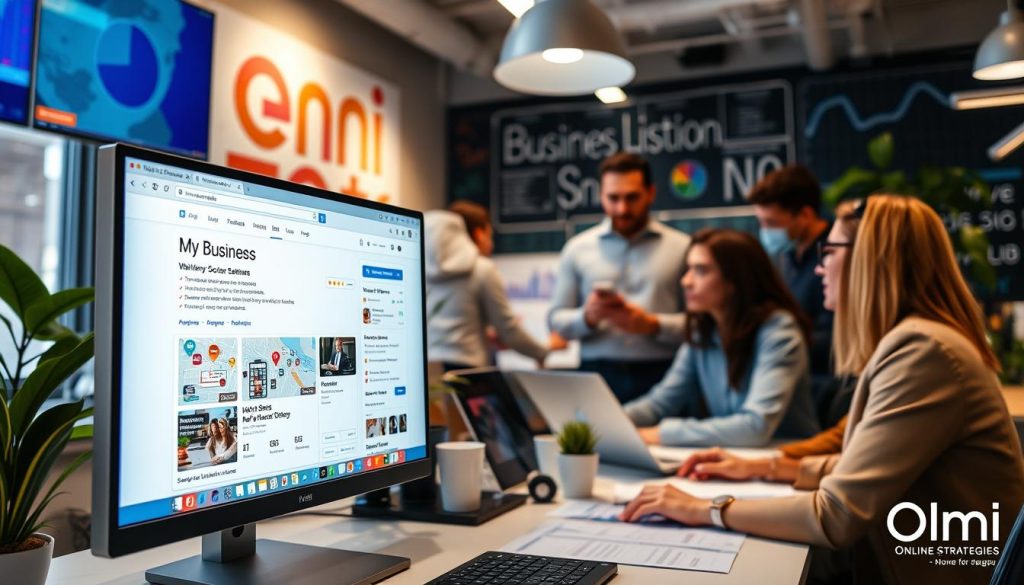
“Effective GMB content publishing is essential for local businesses to stand out in search results and connect with their community.”
GoHighLevel Social Media Integration
Today’s digital world demands smooth social media integration. GoHighLevel gets this. It offers tools for managing social media, making marketing automation easier, improving content management, and boosting online presence optimization.
GoHighLevel makes it easy to link your Facebook pages. You can post content, handle comments, and check how well you’re doing from one place. Fixing Facebook publishing problems is now straightforward, thanks to easy-to-follow guides.
GoHighLevel also works well with Google My Business. This lets you manage your business listings and local online presence easily. By using this feature, you can make sure your Google My Business info is correct. This helps improve visibility and gets more customers involved.
The Social Planner feature is another big plus. It lets you plan and schedule posts for different platforms. It also helps you keep track of image, video, and API limits. This makes managing content across various networks simpler.
GoHighLevel’s social media integration tools are made to make marketing easier, increase engagement, and get real results. With these strong features, you can lift your brand’s online presence and beat the competition.
Connect Instagram Business/Creator Account
Linking your Instagram to GoHighLevel is key to better social media management. Whether you run an Instagram business or creator account, connecting it to GoHighLevel is easy. It opens up many features to boost your content and social media reach.
Connect Instagram to Facebook
First, link your Instagram to your Facebook page. This lets you share content on both platforms easily. Here’s how to do it:
- Log into your GoHighLevel account and go to the “Social” section.
- Select the “Instagram” tab and click on the “Connect Instagram” button.
- Follow the prompts to link your Instagram and Facebook accounts.
- After integration, manage your Instagram and Facebook posts from GoHighLevel.
Check Your Instagram Profile Type
Make sure your Instagram is a business or creator account before posting. This gives you access to features like Instagram Insights and Stories. Here’s how to check:
- Open the Instagram app and go to your profile settings.
- Find the “Account” section and see your profile type.
- If it’s a personal account, switch to a business or creator account for GoHighLevel’s features.
By linking your Instagram to GoHighLevel, you’ll manage your social media better. You’ll share more content and understand your audience’s engagement better.
Instagram Story and Reel Publishing
Instagram Stories and Reels can change the game for your social media and video marketing. GoHighLevel’s Instagram Story Post Composer helps you manage and schedule your Stories well. This keeps your online presence strong and consistent.
Use the Instagram Story Post Composer
The Instagram Story Post Composer makes creating and scheduling Stories easy. You can upload media, set when it posts, and save drafts for later. It’s great for launching products, promoting events, or keeping up a content flow.
Instagram Reels Publishing Guide
Instagram Reels are also a big deal for engaging with your audience and showing off your brand’s creativity. With the Instagram Story Post Composer, you can easily share Reels that grab your followers’ attention.
| Instagram Stories | Instagram Reels |
|---|---|
| Ephemeral content that disappears after 24 hours | Long-form video content that can be shared permanently |
| Ideal for behind-the-scenes, sneak peeks, and time-sensitive updates | Perfect for showcasing your brand’s personality, creativity, and product features |
| Boosts engagement and fosters a sense of urgency | Increases reach and discoverability through the Reels algorithm |
Using both Instagram Stories and Reels together can be a strong move for your social media and video marketing. By getting good at the Instagram Story Post Composer in GoHighLevel, you can easily add these formats to your digital strategy.
“The key to effective social media marketing is to create content that resonates with your audience and keeps them engaged. Instagram Stories and Reels offer a unique opportunity to showcase your brand’s personality and connect with your followers in a more authentic way.”
Connect Instagram Business Account
Linking your Instagram business account with GoHighLevel is key to better social media management. This connection lets you post content, check your performance, and talk to your audience all in one place.
To connect your Instagram business account, just follow these easy steps:
- Log into your GoHighLevel account and go to the “Social Media” section.
- Click on the “Instagram” tab and choose “Connect Instagram Account.”
- Put in your Instagram login details and let GoHighLevel have the needed permissions.
- After connecting, you can post content, schedule posts, and look at your Instagram stats all in the GoHighLevel dashboard.
By linking your Instagram business account, you make managing your social media easier. You get better content distribution and more audience engagement. Everything you do on social media, from posting to checking stats, is in one place.
| Feature | Benefit |
|---|---|
| Unified Content Publishing | Publish Instagram posts, stories, and reels directly from GoHighLevel, saving time and effort. |
| Real-time Analytics | Get detailed insights into your Instagram performance, including reach, engagement, and audience demographics. |
| Audience Engagement Tools | Answer comments, keep an eye on mentions, and talk to your followers right in the GoHighLevel platform. |
Using GoHighLevel’s Instagram business account integration helps you manage your social media better. It makes sharing content and engaging with your audience easier. All from one easy-to-use platform.

Embed Social Media Feeds on Website
Adding social media feeds to your website is a great way to show off your brand’s online life. It helps you share new content, talk to your audience, and get more people to follow you on social media.
Quick Guide to Embed Social Feeds
It’s easy to add social media feeds to your site. Here’s how:
- Pick the social media platform you want to add, like Facebook, Instagram, or Twitter.
- Find the embed code or widget from the platform.
- Copied the code and paste it into your website’s HTML where you want it.
- Make the feed look good by changing its design and features to match your site.
Complete Guide to Customizing Feeds
For more control, check out all the ways you can customize your social media feeds. This includes:
- Content Curation: Choose which posts to show to keep your site’s message clear and on-brand.
- Design Customization: Change the feed’s look, colors, and fonts to fit your site’s style.
- Audience Engagement: Add features like liking, commenting, or sharing posts right from the feed to connect better with visitors.
| Social Media Platform | Customization Options | Key Benefits |
|---|---|---|
|
|
|
|
|
|
|
|
Using social media feed embedding lets you integrate your brand’s online presence. It helps you curate interesting content and engage with your audience on your website.
“Integrating social media feeds on your website can be a game-changer for your online presence and customer engagement.”
Conclusion
This guide has shown how GoHighLevel can boost your social media. You’ve learned to link your Facebook pages and Google My Business locations. It also covered how to use the social planner, fix publishing issues, and make the most of Instagram.
It also talked about adding social media feeds to your website. This gives a full view of how GoHighLevel can help manage your social media and improve your online presence.
By using the tips from this article, businesses can get the most out of GoHighLevel’s social media integration, content management, and online presence optimization tools. This helps them improve their digital marketing and connect better with their audience on different social media platforms.
Remember, managing your social media well is key to a good digital marketing plan. GoHighLevel’s strong features help you keep your social media in check, make content easier, and get insights to succeed online. Use these tools to take your social media marketing to the next level.
FAQ
How do I connect my Facebook page(s) to GoHighLevel?
First, connect your Facebook page(s) to GoHighLevel. This guide will walk you through the steps to do this. You’ll learn how to link your Facebook with GoHighLevel for better content scheduling and engagement.
How do I integrate my Google My Business locations with GoHighLevel?
For better online visibility and SEO, integrate your Google My Business locations with GoHighLevel. This guide will show you how to link your Google My Business account to GoHighLevel. You’ll manage your business listings, respond to reviews, and publish content easily from the platform.
What are the content formatting and limitations within the GoHighLevel Social Planner?
The Social Planner in GoHighLevel helps manage your content well. This section covers formatting and limits for images, videos, and more. You’ll learn to optimize your posts for better engagement and use API integrations for smoother content creation.
How do I troubleshoot publishing issues with my Google My Business profile?
Sometimes, you might face problems publishing content to your Google My Business profile. This guide offers troubleshooting tips to fix these issues. It ensures your local business info and content reach your audience effectively.
What are the key benefits of GoHighLevel’s social media integration capabilities?
GoHighLevel’s social media integration offers many benefits. It streamlines marketing, boosts engagement, and saves time. This section explains how GoHighLevel can improve your online presence and marketing strategy.
How do I connect my Instagram business or creator account to GoHighLevel?
Connecting your Instagram is key to a strong social media presence. This guide shows how to link your Instagram to GoHighLevel, including linking to your Facebook page. It also helps you choose the right Instagram profile type for your business.
How do I use the Instagram Story Post Composer and publish Instagram Reels through GoHighLevel?
Using Instagram Stories and Reels is great for engaging with your audience and showing your brand’s personality. This guide covers using the Instagram Story Post Composer in GoHighLevel and tips for publishing Reels to increase your reach and impact.
How do I embed social media feeds on my website?
Adding social media feeds to your website improves user experience and shows your active social presence. This guide offers a quick and detailed way to embed feeds. It also helps customize their look and function to match your website.


