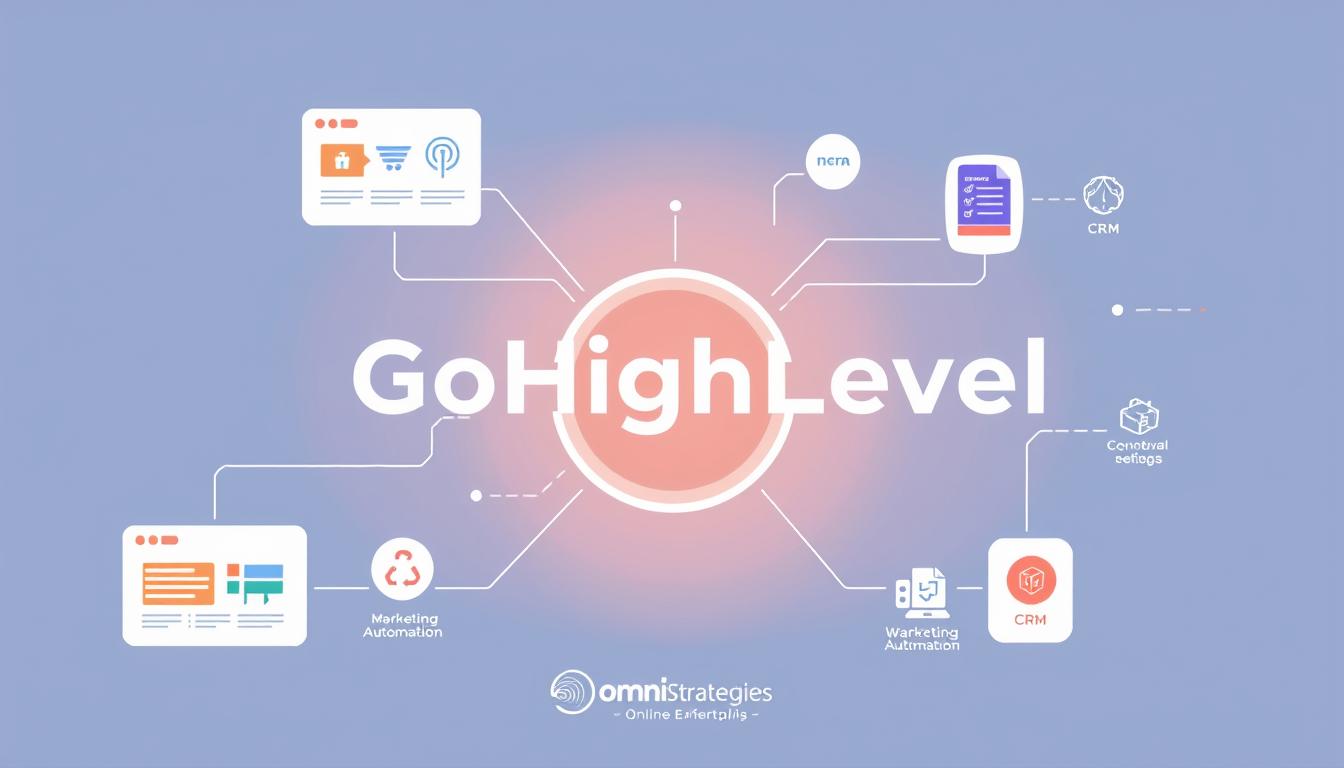GoHighLevel, once called LeadConnector, offers a strong Software-as-a-Service (SaaS) model. This lets agencies make the platform their own. They can remove GoHighLevel’s branding for a smooth experience for their clients. It’s easy to set up, affordable, and helps agencies grow and earn more.
This guide will show you how to set up and use GoHighLevel for your business. We’ll cover branding, customization, Stripe integration, workflow automation, and advanced SaaS features. You’ll learn how to use the platform fully.
Key Takeaways
- Understand the SaaS delivery model and benefits of GoHighLevel’s white labeling capabilities
- Learn how to set up your agency account, including creating sub-accounts and activating telephony
- Discover how to brand and customize the desktop app, API domain, and premium features
- Integrate Stripe for seamless payment processing and subscription management
- Explore advanced SaaS mode features like Twilio rebilling, product/service additions, and permissions management
What is GoHighLevel SaaS Mode?
GoHighLevel’s SaaS mode is a top-notch software-as-a-service (SaaS) model. It gives users easy access to the latest digital marketing tools. The software lives in the cloud and is available over the internet for a subscription. This means no need to install or keep it running on your own computer.
Software-as-a-Service (SaaS) Delivery Model
With GoHighLevel’s SaaS mode, you can use the software and its features through a web browser. You don’t have to worry about the technical stuff. This cloud method makes it easy to grow, keeps the software updated, and cuts down on costs. It’s perfect for businesses of any size.
Benefits of HighLevel’s SaaS Mode
- Easy scalability to accommodate business growth
- Automatic software updates, ensuring users always have access to the latest features
- Lower upfront costs compared to traditional software models
- Greater accessibility, as the software can be accessed from any internet-enabled device
White Labeling and Rebranding
GoHighLevel’s SaaS mode really stands out with its white-labeling and rebranding. You can make the platform fit your brand perfectly. Customize the desktop app, login domain, and more to give your clients a professional look.
| Feature | Benefit |
|---|---|
| Cloud-based Delivery | Easy access and scalability |
| Automatic Updates | Always have the latest features |
| Lower Upfront Costs | Affordable for businesses of all sizes |
| White Labeling | Seamless integration with your brand |
Setting Up Your Agency Account
To use GoHighLevel’s SaaS mode well, start by setting up your agency account. This is key for managing your clients’ sub-accounts and making their experiences match your agency’s brand.
Create an Agency Sub-Account
The first step is to create an agency sub-account in GoHighLevel. This account will be the main place to look after your clients’ accounts and settings. It helps you manage their data, campaigns, and brand experience better.
Activating Telephony System
Then, activate the telephony system in your agency’s sub-account. This lets your agency make and take calls, and send and receive texts for your clients. It makes communicating with your clients better and gives them a smooth experience.
Setup White-labeled Login Domain
Finally, set up a white-labeled login domain for your agency account. This makes sure your clients see your agency’s brand when they log in, making everything look professional. It also helps your agency stand out in the market.
By doing these important steps, you’ll be ready to run your agency well. You can offer personalized services to your clients and succeed in the GoHighLevel world.
Branding and Customization
Branding and customization are key to a smooth experience for your clients. GoHighLevel offers powerful tools to help you. You can fully customize the desktop app by removing GoHighLevel branding and adding your own.
White Label the Desktop App
Customizing the desktop app is easy. Just remove the GoHighLevel logo and add your agency’s branding. This makes sure your clients see a platform that matches your brand, boosting trust and recognition.
Setup API Domain URL
You also need to set up the API domain URL. This URL is for system-generated links and keeps your agency’s branding consistent on GoHighLevel. Aligning your API domain with your brand makes the experience cohesive and professional for your clients.
Upload Logo & Activate Premium Features
To make the experience even better, upload your agency’s logo and activate premium features in GoHighLevel. This lets you fully brand the platform and use advanced tools to improve your services. With these options, you can create a solution that truly shows your agency’s identity and values.
“Branding is the art of aligning what you want people to think about your company with what people actually do think about your company. And vice-versa.” – Jay Baer
Connect Stripe Account
To start taking payments and billing for your SaaS services, you need to link your Stripe account with your GoHighLevel agency account. This link lets you set up payment processing for your clients’ subscriptions and transactions.
Linking Stripe with GoHighLevel is easy and gives you the tools to manage your SaaS business’s money well. By connecting these platforms, you can make billing and payments smoother for your customers.
Steps to Connect Stripe
- Log into your GoHighLevel agency account and go to the “Integrations” section.
- Pick the “Stripe” integration and click “Connect Stripe Account.”
- Follow the steps on the screen to securely link your Stripe account with GoHighLevel.
- After linking, you can set up your payment settings, like subscription plans, prices, and taxes.
With Stripe and GoHighLevel connected, you get a full set of payment processing tools. This lets you offer a smooth and safe payment experience for your SaaS customers.
“Connecting Stripe to GoHighLevel was a game-changer for our SaaS business. It allowed us to streamline our billing and payment processes, giving our customers a frictionless experience.”
– Jane Doe, CEO of ABC SaaS Company
GoHighLevel Setup
Setting up your GoHighLevel account is key to using the platform’s full power. The SaaS Configurator is at the core of this process. It lets you define your custom plans and pricing.
SaaS Configurator Setup
In the SaaS Configurator, you can fine-tune your SaaS offerings. You’ll set up plan details, choose trial options, add Twilio credits, and pick the Twilio rebilling profit. These settings help you create a subscription experience that fits your business and audience.
Building Plans and Pricing
Building your plans and pricing is a big part of the setup. You’ll define the features, benefits, and prices for your SaaS customers. It’s important to balance value, profitability, and competitiveness in your market. Also, remember to copy Stripe plan IDs for each tier to link your SaaS with Stripe.
Mastering the SaaS Configurator and building your plans and pricing is crucial. It sets the stage for a successful SaaS business in GoHighLevel.
Sub-Account Setup
Managing digital marketing can seem tough, but the right tools can help your agency do great. GoHighLevel’s SaaS mode is one such tool that can change the game for client management. To make the most of it, learning how to set up sub-accounts for your clients is key.
General Business Settings
Setting up a sub-account for each client is vital. You need to fill in details like the website domain and get a phone number for the sub-account. This makes sure your clients’ branding and contact info are right on GoHighLevel.
Website Domain Setup
Having a strong online presence is crucial for your clients’ success. GoHighLevel’s SaaS mode lets you set up a unique website domain for each sub-account. This way, your clients can show off their brand and services well.
Purchasing a Phone Number
In today’s digital world, having a dedicated phone number is a big plus. When setting up sub-accounts, you can buy a phone number that’s just for your client’s brand. This boosts their trustworthiness and customer experience.
By carefully setting up these general business settings for each sub-account, you’re setting your clients up for success. Their branding and contact info will be smoothly integrated into GoHighLevel. This means a professional and unified look for their business.
Calendar Configuration
If you plan to do in-person demos or use the calendar feature, you need to set up the calendar. This lets your clients schedule appointments and manage their calendars easily in the GoHighLevel platform.
Setting up the calendar in GoHighLevel is easy and boosts your clients’ experience. Here’s how to start:
- Navigate to the “Settings” section of your GoHighLevel account.
- Locate the “Calendar” tab and click on it.
- Enable the calendar feature by toggling the switch to the “On” position.
- Choose the time zone that best suits your business operations.
- Customize the calendar settings to match your preferences, such as the default appointment duration and the availability of your team members.
After setting up the calendar, your clients can easily schedule appointments and see their meetings in the GoHighLevel platform. This makes booking smoother, cuts down on double-bookings, and gives your clients a seamless experience.
Remember, setting up the calendar settings well can greatly improve client satisfaction and make your business run smoother. By using the calendar feature, you help your clients manage their schedules easily and confidently.
Integrate Stripe on Sub-Account Level
You need to connect your Stripe account at both the agency and sub-account levels. This is where you sell your SaaS to clients. Stripe will handle the payment processing for you.
Integrating Stripe at the sub-account level is key for smooth payment processing for your SaaS clients. Here’s how to start:
- Log in to your GoHighLevel agency account and go to the “Sub-Accounts” section.
- Pick the sub-account you want to add Stripe to and click on the “Integrations” tab.
- In the “Payments” section, click “Connect Stripe” and follow the steps to verify your Stripe account.
- After Stripe is set up, you can set up payment plans and prices for your SaaS in the sub-account.
With Stripe integrated at the sub-account level, you offer your clients a customized payment experience. They can easily manage their subscriptions and pay through your SaaS platform. This setup also gives you the payment processing you need for your SaaS business.
“Integrating Stripe on the sub-account level is a game-changer for our SaaS business. It has streamlined our payment processing and made it easier for our clients to manage their subscriptions.”
– Jane Doe, CEO of XYZ SaaS Company
A smooth payment process is key for your SaaS’s success. By adding Stripe at the sub-account level, you’re preparing your business for growth and happy clients.
Import SaaS Config Plans & Sales Page Setup
After setting up your SaaS plans in the GoHighLevel SaaS Configurator, it’s time to add them to your sales page. This makes it easy to show your SaaS offerings to clients and manage subscriptions and billing.
Start by going to the “SaaS” section in your GoHighLevel dashboard and clicking on the “Sales Page” tab. You can then add the SaaS plans you’ve set up in the Configurator. This will fill your sales page with the important details your clients need to decide.
- Check that your SaaS plan details are correct on the sales page.
- Customize the sales page design to fit your brand.
- Make sure the subscription and billing work smoothly.
By adding your SaaS plans and setting up your sales page, you can easily manage your clients’ subscriptions and billing. You’ll also be showing your SaaS offerings in a professional and branded way.

The secret to success in the SaaS model is giving your clients a smooth, easy experience. By setting up your sales page and integrating your SaaS plans, you’re on your way to offering a great SaaS solution that your clients will enjoy.
Workflow Setup for New Sign-ups
To make onboarding new clients smooth, set up a workflow that alerts you when a new SaaS subscription is bought. This workflow can start actions like making a new sub-account, creating a password, and sending a welcome email. Automating these steps helps streamline the process and gives your clients a smooth start.
Build Notification Workflow
Start by creating a notification workflow that tells you when a new SaaS subscription is bought. Use a customer relationship management (CRM) tool like [https://www.omnionlinestrategies.com/removing-assigned-users-contacts-gohighlevel/]GoHighLevel for this. After setting up the integration, the CRM will make a new lead or contact for each new subscription. You can then set it to notify you.
Testing Your SaaS Flow
Before showing your SaaS flow to clients, test it well to find and fix any issues. Check that the notification workflow works, the new sub-account is made right, and the welcome email goes out as planned. Testing helps prevent problems and keeps the onboarding smooth for your clients.
| Step | Action | Outcome |
|---|---|---|
| 1 | Integrate your SaaS platform with a CRM tool | Automatic creation of new leads/contacts for each new subscription |
| 2 | Configure the CRM to send you a notification on new sign-ups | Receive alerts whenever a new SaaS subscription is purchased |
| 3 | Test the notification workflow | Ensure the workflow is functioning correctly |
| 4 | Verify the creation of new sub-accounts | Confirm the new sub-account is being generated properly |
| 5 | Check the welcome email delivery | Ensure the welcome email is being sent to new clients |
With a strong workflow and thorough testing, you can give your clients a smooth onboarding. This sets the stage for success in your SaaS business.
Managing Client Subscriptions
As your SaaS platform grows, managing client subscriptions is key. It makes sure users have a smooth experience and helps your business run smoothly. Let’s see how you can give your clients the tools to handle their subscriptions.
Client Rebilling Settings
Letting clients set their own rebilling settings gives them control and flexibility. They can see their credit balance, track usage, and check charges. This transparency builds trust and helps keep clients for the long term.
Changing Subscription Currency
In today’s global market, clients have different financial needs. Letting them change their subscription currency meets these needs. They can pick their currency, like US dollars, euros, or others. This shows you care about giving a personalized experience.
| Feature | Benefit |
|---|---|
| Client Rebilling Settings | Provides clients with transparency and control over their subscription details, fostering trust and long-term relationships. |
| Changing Subscription Currency | Accommodates the diverse financial needs of clients, offering a personalized and inclusive experience. |
Empowering your clients to manage their subscriptions boosts customer satisfaction and simplifies your business. This approach helps create a successful SaaS platform that always adds value for its users.
Advanced SaaS Mode Features
GoHighLevel’s SaaS mode has advanced tools to improve your services and help your clients. You can use Twilio Rebilling without needing SaaS plans. You can also add new products and services and adjust permissions for your team.
Twilio Rebilling Only
GoHighLevel’s SaaS mode lets you use Twilio rebilling easily. You don’t need to set up many subscription tiers. This makes billing simpler and lets you focus on what your clients need.
Adding Products and Services
With GoHighLevel’s SaaS platform, you can add new products and services as your business grows. This lets you meet the changing needs of your clients. It keeps you competitive and valuable in your industry.
Adjusting Sub-Account Permissions
GoHighLevel’s SaaS mode lets you control what your team can do. You can set up different levels of access for your team. This makes your team more productive and keeps your business safe.
Using these advanced features, you can make your agency better. You’ll give your clients a more personalized and efficient service. This can lead to more success for your business.

Conclusion
This guide has shown you how to set up GoHighLevel’s SaaS mode for your agency. By using the platform’s white labeling and customization, you can make a unique experience for your clients. This lets you offer more services and earn more money over time.
Make sure to set up the SaaS Configurator, link with Stripe, create workflows, and manage subscriptions well. Doing this ensures a smooth and successful SaaS setup. With the right plans, you can fully use GoHighLevel’s SaaS mode. This will help your agency grow and succeed.
Using this platform can make your business run better, make clients happier, and bring in real results. Take the chance to check out the advanced features of GoHighLevel’s SaaS mode. It can start a new chapter of growth and profit for your agency.
FAQ
What is GoHighLevel SaaS Mode?
GoHighLevel, also known as LeadConnector, offers a powerful SaaS model. This lets agencies rebrand and personalize the platform as their own. Agencies can remove GoHighLevel branding for a seamless client experience.
What are the benefits of GoHighLevel’s SaaS Mode?
The SaaS mode is easy to set up and cost-effective. It helps agencies grow their services and increase recurring revenue. This guide covers branding, customization, Stripe integration, workflow automation, and advanced features.
How do I set up my agency account on GoHighLevel?
To set up your account, create an agency sub-account and activate the telephony system. Set up a white-labeled login domain to ensure your clients see your agency’s name.
How do I brand and customize GoHighLevel for my agency?
Customize the GoHighLevel app, set up an API domain URL, and upload your logo for a tailored client experience. Activate premium features to boost branding and functionality.
How do I connect my Stripe account to GoHighLevel?
Connect your Stripe account to your GoHighLevel agency account for payments and billing. This sets up payment processing for clients’ subscriptions and transactions.
How do I set up the GoHighLevel SaaS Configurator?
Configure the SaaS Configurator to define your plans and pricing. Set up plan details, select trial options, attach Twilio credits, and choose Twilio rebilling profit.
How do I set up sub-accounts for my clients?
For each client, set up a sub-account in your GoHighLevel agency account. Configure business settings like the website domain and purchase a phone number for the sub-account.
How do I integrate Stripe at the sub-account level?
Integrate Stripe on both the agency and sub-account levels. This enables payment processing for your SaaS offerings to clients.
How do I set up workflows for new sign-ups?
Set up a workflow to notify you of new SaaS subscriptions. This can trigger actions like creating a new sub-account, generating a password, and sending a welcome email.
How do I manage client subscriptions?
Manage subscriptions by allowing clients to view their credit balance, usage, and charges. Configure rebilling settings and let clients change the subscription currency if needed.