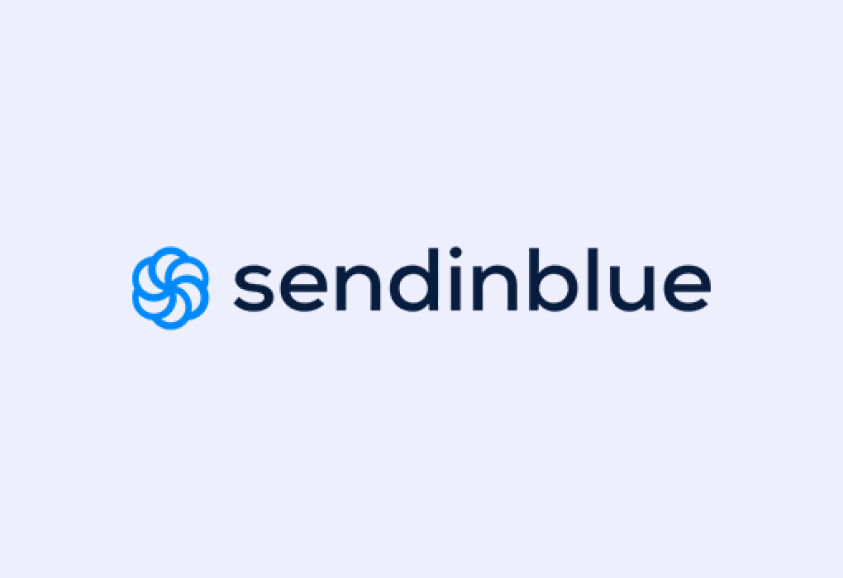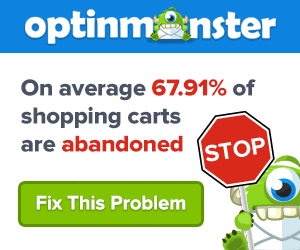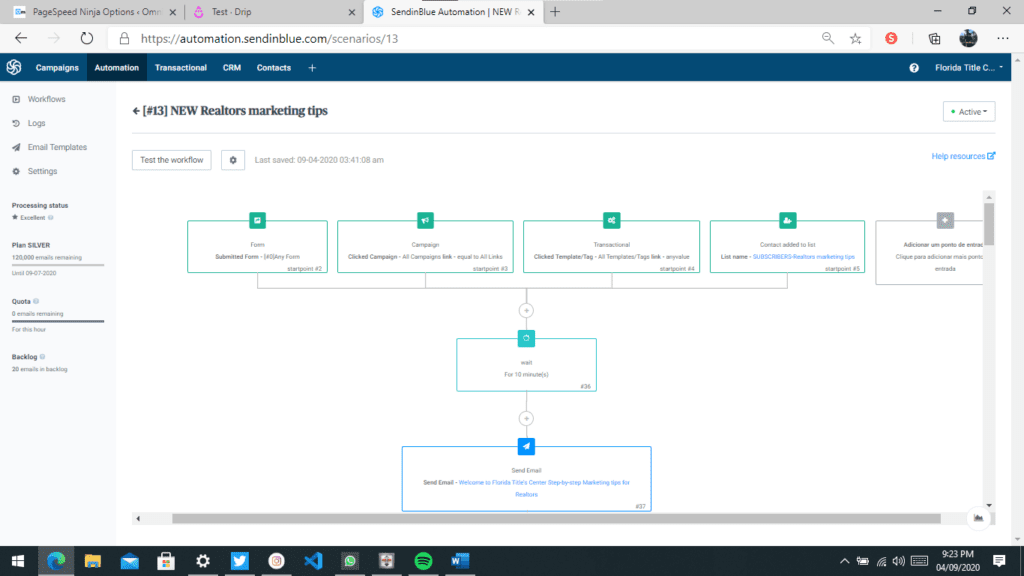Related content:
Table of Contents
If you are an e-Commerce business owner, you might be thinking about which tool you can use to spice up your online marketing skills. You’re wondering which email marketing platform would be the best or what to use for email automation in increasing your online sales. Evaluating your own business would be a good start to see what your strengths are and what is still lacking when it comes to online marketing.
We will focus on two email marketing services: Drip vs. SendInBlue. This documentation will mostly cover the following:
• Email Automation
• Plugins review (For WordPress)
• Tracking Options reviews
• Template Builder
Before we get started, let’s take a look at the available plans offered by the two marketing platforms. SendInBlue already offers a free-tier-plan, which makes it a better choice when it comes to small scale businesses. Drip, on the other hand, is offering a 14-day trial to let the client check on what they offer.
The battle between all e-commerce businesses is tough, especially competing with large scale companies to be specific. Helping you fight the big guys is what Drip is all about. They offer marketing tools and features for small to midsize businesses, that are the same with what the large e-commerce businesses are using. Independent shops are what keeps the world of online shopping interesting.
Drip’s pricing is very flexible when it comes to using their services. Based on the Pricing page on their website, all features will be available to the user and will not depend on what plan they’re choosing. The price difference will only depend on the number of audiences the client will manage.
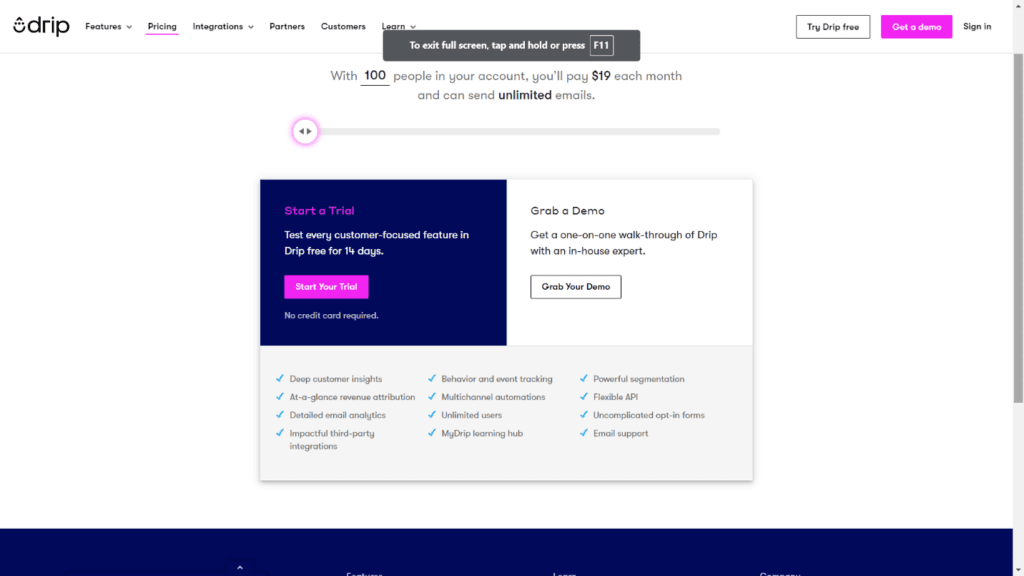
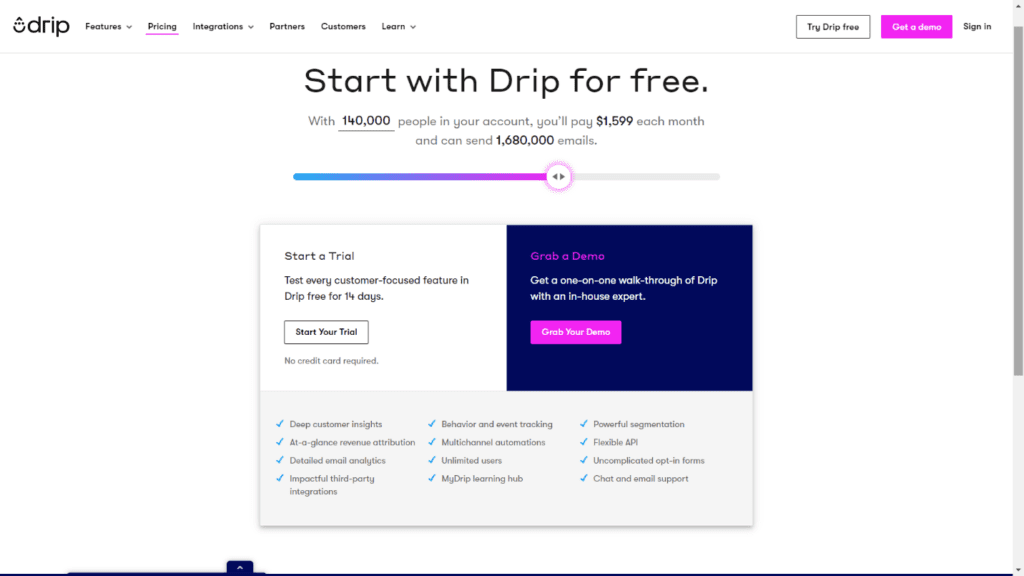
Anything greater 140,000 will require negotiations with Drip. The only difference between the lowest and highest tier plan is that the higher tier plan offers chat and email support compared to the email only support that’s available for the lower tier plans.
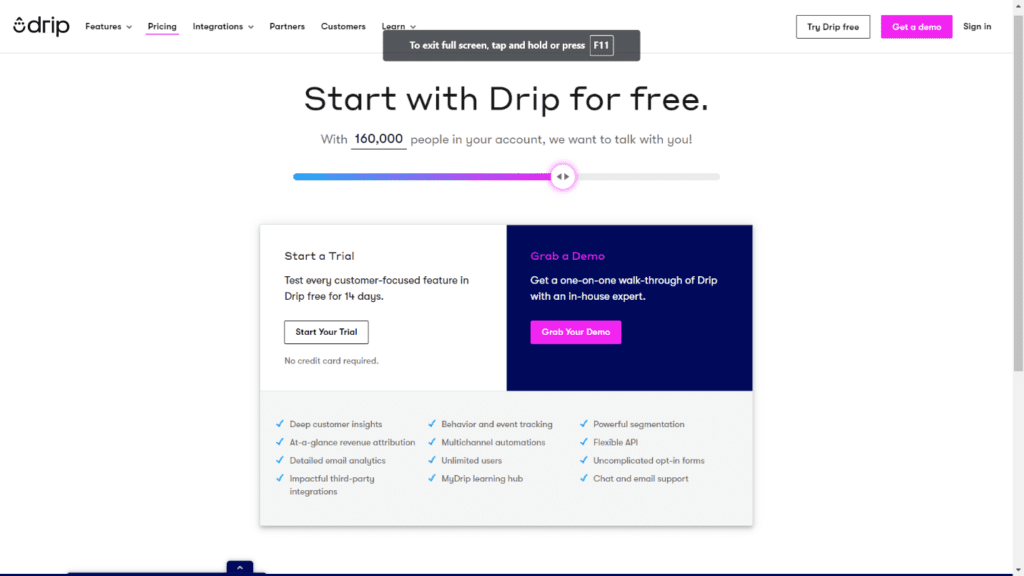
If you are a starter in the e-commerce world, Sendinblue is a great marketing service platform to use. It has user-friendly features that will help you process your email automation, create great newsletter designs, and so on for increasing online sales. It simplifies your workflow to help you grow.
In contrast with Drip, SendInBlue offers 4 fixed plans. Availability of features and functions will depend on the plan selected by the client. Below is a comparison between the four plans:
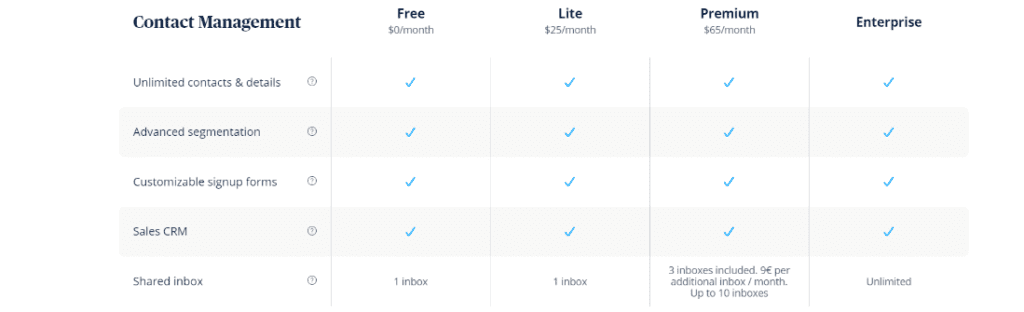
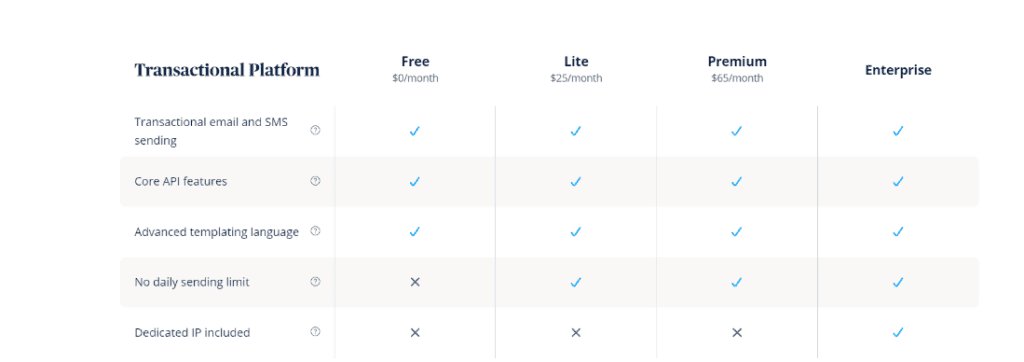
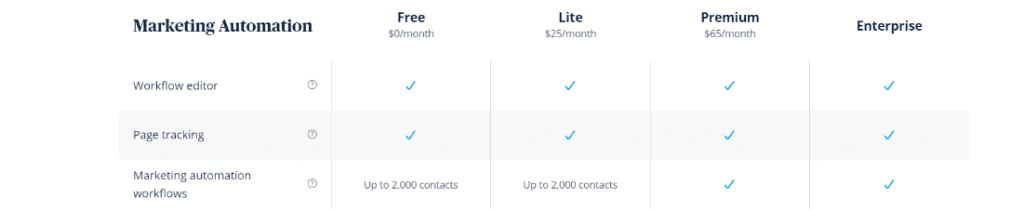
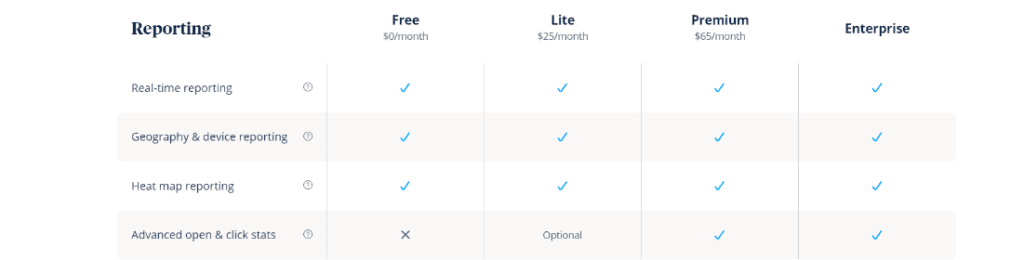
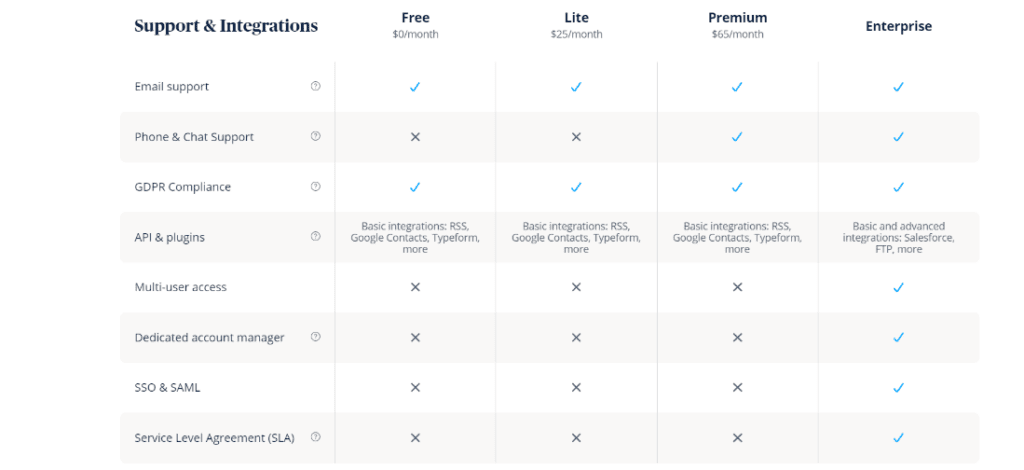
The price will depend on the functions and features you’re going to use. Core basic features will be available on the free plan. However, there are certain features that are limited such as available emails per month. Support features will also be better on the higher-tier plans such as the phone, chat, and email support.
As mentioned, you have to analyze your business to see what is the right marketing platform for you. Drip offers its subscription model based on the number of people that the client will manage. Whereas, SendInBlue’s subscription model relies on the features available per plan. SIB is the better choice if you’re still starting with its free-tier plan. However, Drip might be the better choice if you want all features to be available right from the start.
In the e-commerce world, we have to send the right messages to the right people to improve online sales. You may wonder if this is even possible without giving too much effort. Email automation is to the rescue! You can automatically deliver personalized messages to your subscribers. You’d be surprised how much this will benefit your business. It will improve your customer retention rate, enhance your customers’ experiences, and even turn your leads into revenue.
For this section, we will be focusing on the automated workflows offered by two services.
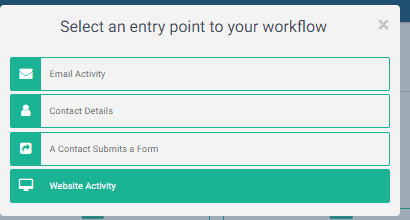
SendInBlue offers a top-down approach when it comes to its automated workflows that are similar to a flowchart. You would see, trigger points are at the top and going down through various action points. Its trigger points are limited since it only offers triggers from SIB. A tracker can be used to register custom events.
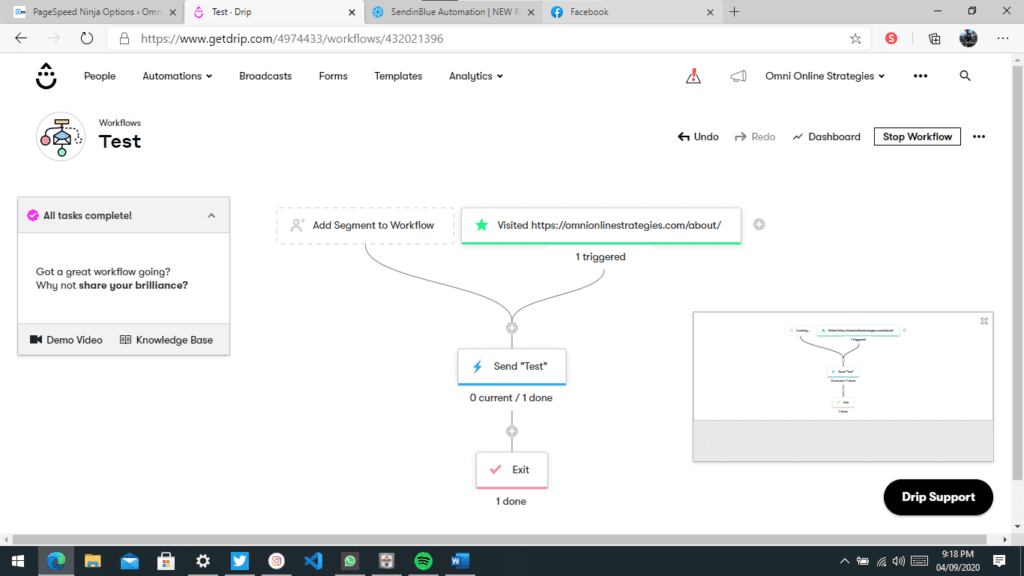
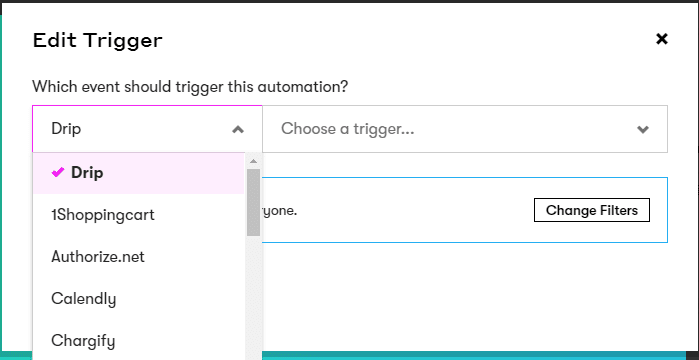
Drip also offers a flowchart style workflow automation where the starting point is at the top going to the bottom until the exit action. Where Drip shines is with its trigger points and integration between other services like WooCommerce, and Shopify. It’s not limited strictly to Drip’s trigger points. We can use the premade trigger points instead of creating a custom event.
Both services offer a similar style with their automated workflows with a flowchart style workflow. Drip, however, offers you more trigger points thanks to integration with other marketing services. SendInBlue also features entry points based on other services like WooCommerce, but it’ll require a separate plugin installation with its SendInBlue for WooCommerce plugin for WordPress.
Sendinblue and Drip are great marketing platforms, but there is always a way to improve something even if it’s already great on its own. We can maximize its features by adding plug-ins.
For this documentation, we will be focusing on the plugins made for WordPress. We will be installing the plugins using WordPress’ Add Plugins page.
After installing the plugin, we will have to enter the API key from SendInBlue’s website. The v3 API key can be found easily by simply clicking the account name at the top right corner and then selecting on SMTP and API.
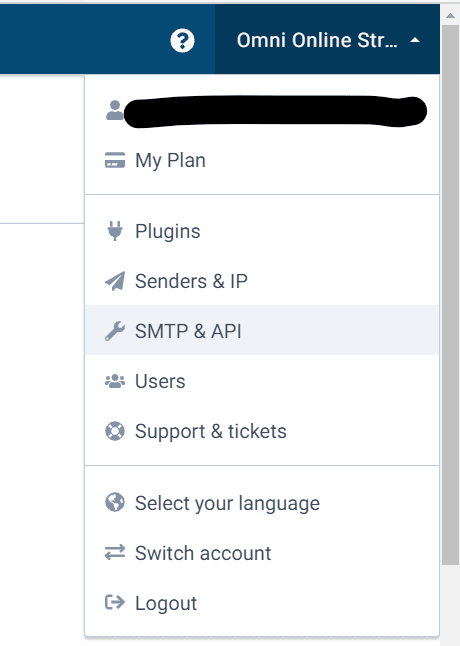
After copying and pasting the v3 API key, you’ll now be able to use SIB’s features and functionalities in your WordPress website. The Dashboard displays your current plan with the number of credits available.
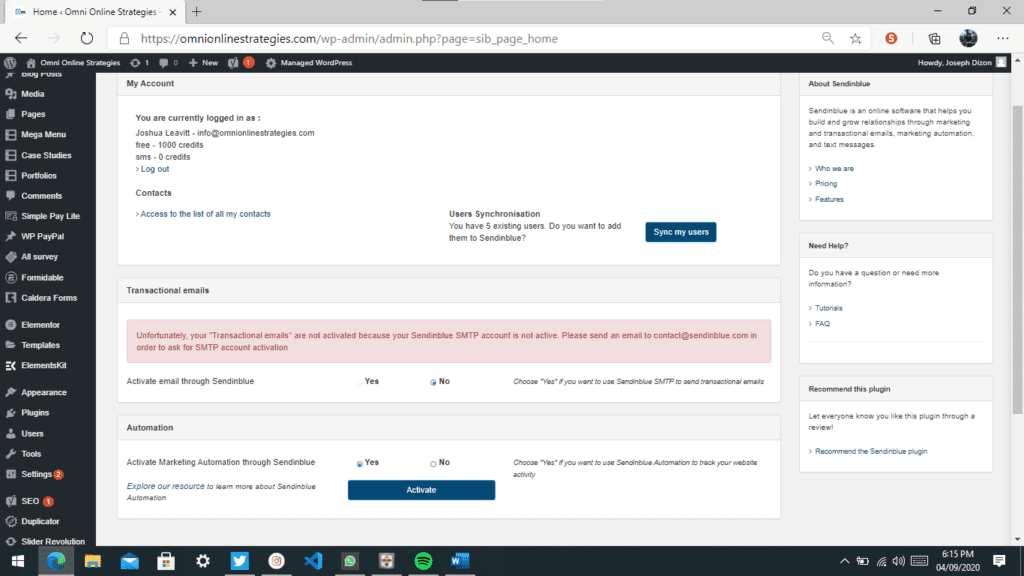
A forms page is also present to create your SendInBlue forms and have it embedded at your WordPress pages. It uses WordPress’s shortcode system to embed your forms for making the integration seamless since it doesn’t require any HTML code to have it displayed. However, the form editor relies on HTML codes. Once you’re finished with creating the form, you may choose which from the SIB lists the form will use.
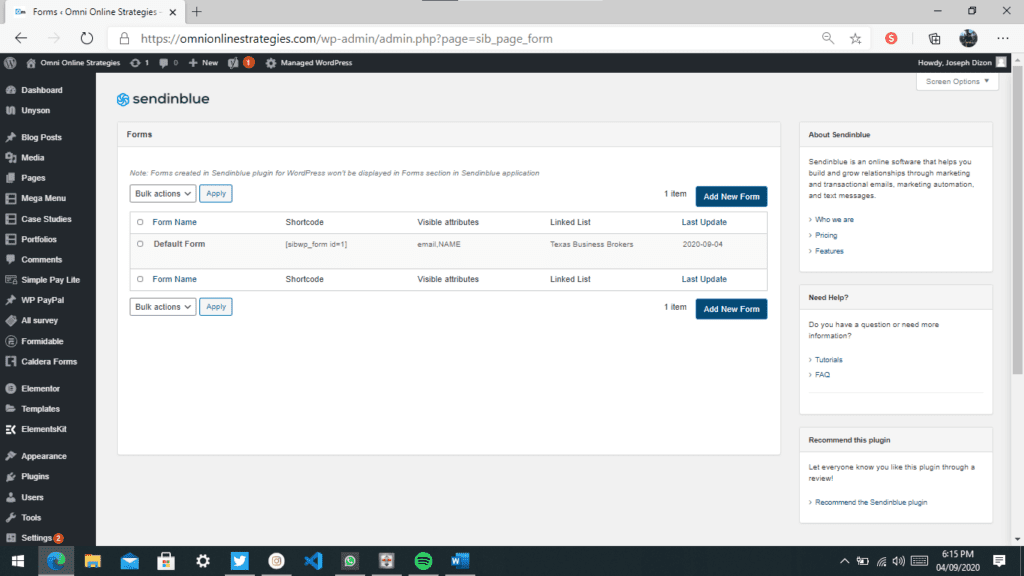
SendInBlue also offers its Automated Workflows inside of WordPress. However, clicking the workflow template will only redirect you into its website. From there, you will continue the rest of the automated workflows.
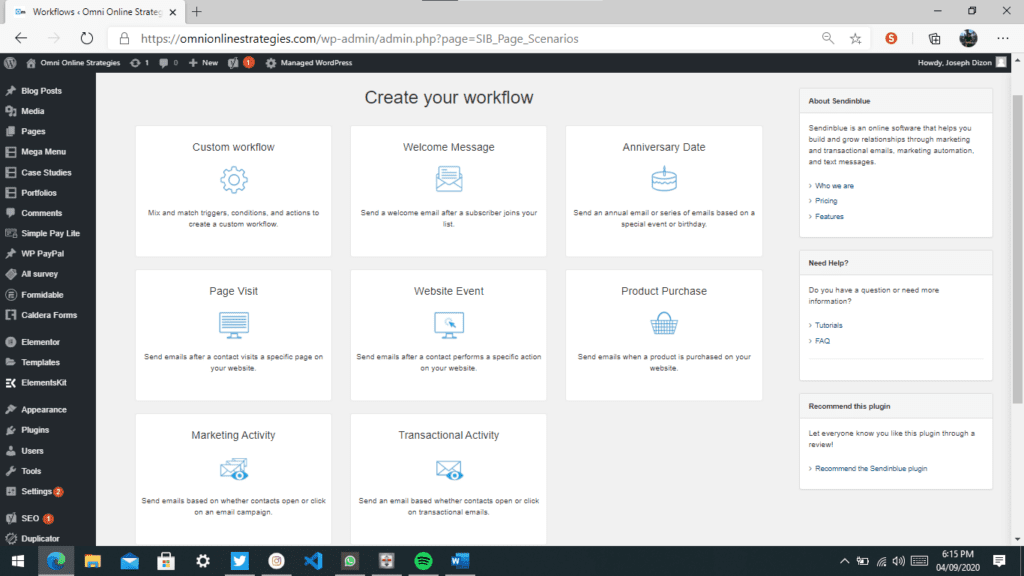
SendInBlue offers robust features and functionalities with its WordPress plugin. We can create new forms, activate SMTP, email automation and email tracking, and even create automated workflows. However, creating a new workflow will only redirect you to SendInBlue’s website. Also, the plugin already installs SendInBlue’s JavaScript tracker, which means there’s no need to install the JavaScript code manually. All we have to do is enable email automation in the home page.
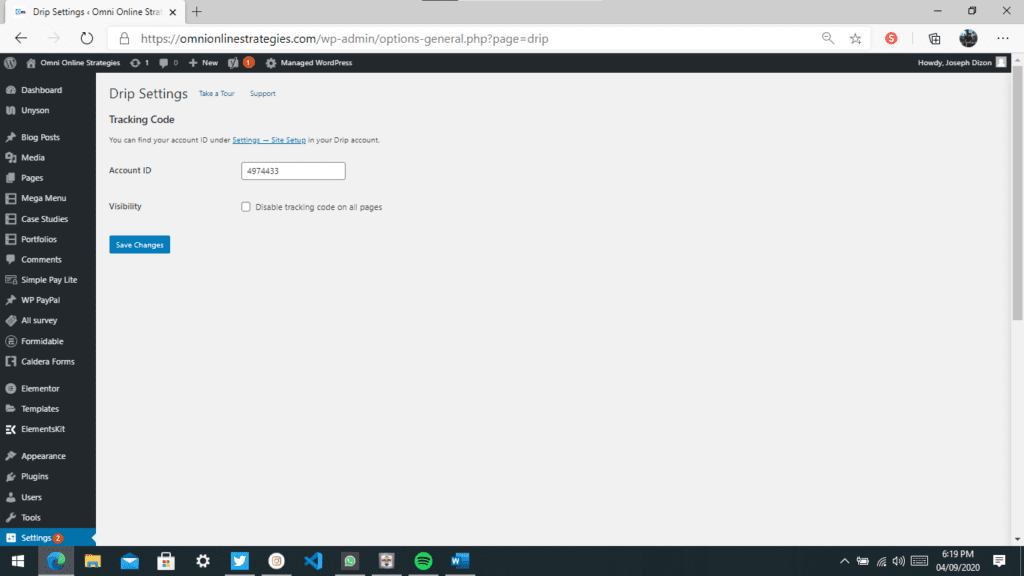
As of this writing, Drip’s WordPress plugin only lets the user enter its Account ID. Once entered, the JavaScript code of the tracker shall be installed without any manual intervention. Any changes about Drip shall be done only at Drip’s website.
SendInBlue offers more functionalities and features with its WordPress plugin by offering its functions from its website to the WordPress dashboard. With this kind of implementation, we can make SendInBlue changes without going to the actual site. For Drip, we’ll have to visit their official site to make any changes since the plugin only installs the JavaScript tracker.
For this chapter, we will be talking about the website tracker of both services. The website tracker is used for tracking any customs events made by you. It can be used if the requested trigger isn’t listed on the available entry points in the automation workflows.
You’re required to install the SendInBlue plugin for WordPress if you want to track any custom events on your website. Once done, make sure you’ve enabled Email Automation in its settings page since this will be used for processing any actions once it detects a trigger on your website.
SendInBlue offers two choices to track custom events:
JavaScript code or via REST API. For this documentation, we will be focusing on the JavaScript code. Below is a structure of SendInBlue’s tracker as well as a sample SendInBlue JavaScript code.
sendinblue.track(
'event name' /*mandatory*/,
{
'properties' /*optional*/
},
{
'event data': /*optional*/
}
);
- Event Name – used to trigger the workflows in the Automations page. The event name should be the same name as the one in the entry point of the workflow you want to trigger.
- Properties – Contains user’s attributes such as emails and names.
- Event Data – Contact data that is relevant to the Event Name.
<script>
var properties = {
"email": "thomas.bianchi@email.com",
"FIRSTNAME": "Thomas",
"LASTNAME": "Bianchi",
}
var track_event = {
"id": "cart:1234",
"data": {
"total": 280,
"currency": "USD",
"url": "www.example.com",
"items": [{
"name": "White shirt",
"price": 100,
"quantity": 1,
"url": "www.example.com/shirt",
"image": "www.example.com/shirt.jpg"
}]
}
}
sendinblue.track("cart_updated", properties, track_event);
</script>
The sample code above not only triggers the workflow with the entry point “cart_updated” website activity in it but it also passes certain data from the JavaScript code into the Automation Workflow. In the example above, it passes the user attributes such as its email address and name. The code also passes event data such as cart id, product items, and more. These event data can be used in the workflow itself. For example, the event data can be used in if/else conditions. User attributes can be used in the workflow for comparing user details.
Drip also requires you to install to its WordPress plugin to let you track custom events. Once done configuring the plugin, you may start creating your custom events.
Drip currently offers three ways to implement its tracker: cURL, Ruby, and JavaScript. For a fair comparison, we will be using the JavaScript option. Below is a sample JavaScript code and its structure:
_dcq.push(
[
"track", "Signed up for a trial",
{ value: 2000 }
]
);
- “Signed Up for a trial” – name of the event.
- Value – If the action matches the name of a goal, it’ll trigger a conversion. The value attribute is used for conversion.
_dcq.push(
[
"track", "Viewed a Product",
{
product_id: "B01J4SWO1G",
product_variant_id: "B01J4SWO1G-CW-BOTT",
sku: "XHB-1234",
name: "The Coolest Water Bottle",
categories: "Accessories,Bottles",
price: 11.16,
currency: "USD",
product_url: "https://mysuperstore.com/dp/B01J4SWO1G",
image_url: "https://www.getdrip.com/images/example_products/water_bottle.png",
brand: "Drip",
source: "my_custom_platform"
}
]
);
The code above includes the name of the event, as well as certain event data like user attributes, product data, etc that can be used in the automation workflow.
Both platforms offer excellent tracking APIs. Drip might be a bit better with its wide variety of implementations. Where SendInBlue shines is with the ease of use in its JavaScript tracker since it can be understood easily compared to Drip.
For this section, we will be reviewing the available options for building email templates.
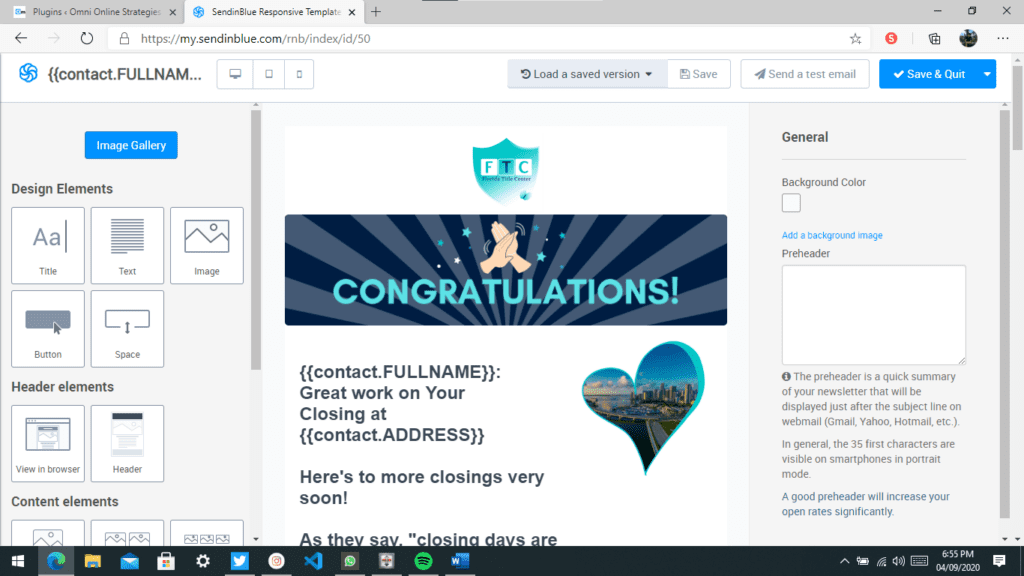
With its drag and drop editor, building email templates can be made without any knowledge about HTML and CSS. The builder also offers conditional display where content is displayed, dynamically with the use of SendInBlue tags. If you’re on the adventurous route, SendInBlue also offers an HTML/CSS editor to make your emails in that way. The output of the HTML can be displayed using the Rich Text Editor.
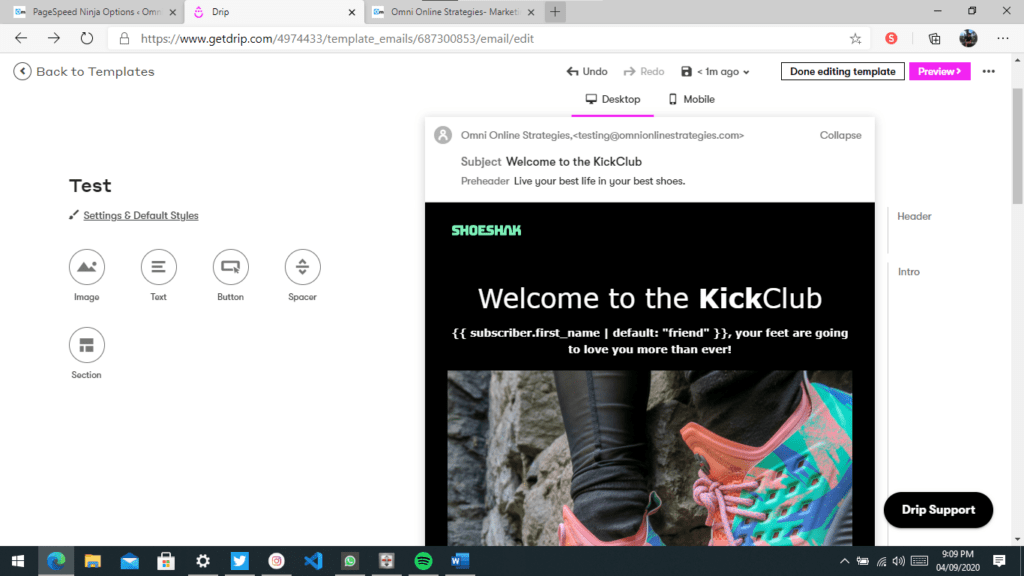
Drip’s template builder also used a drag and drop interface to build your templates. A feature that similar to SIB’s display condition is also present to display dynamic content. What we’ve noticed is that Drip’s builder is a bit more fluid compared to SiB. An HTML/CSS mode is also available for those who like to make the template in raw mode.
Both services offer similar template builder with their drag and drop interface. Though, Drip’s a bit more responsive when it comes to creating templates compared to SIB. SIB does make up with its customization like custom fonts by using the Google Fonts platform.
Both platforms can achieve your end goals when it comes to email marketing as long as you’re willing to learn the features of its offering. Both of them offer similar features and functionalities with little differences. However, each plugin has its pros and cons. Drip edges out SIB when it comes to integration with other services in its entry point workflow automation and SIB beats Drip with its WordPress plugin.
Pros
- Offers a better WordPress plugin support
- Offers unlimited contacts
- Easy to understand API tracker
- More customizable emails in its template builder
- Free version
Cons
- Less available entry point triggers
- The number of features depends on what plan you’re using
Pros
- Fluid when creating automation workflows and email templates
- More integration with other services in its automation entry points
- Same features on all plans
Cons
- Its WordPress plugin only installs the tracker. You’ll need to visit the site if you want to make changes.
- While it offers more implementations with its tracker, understanding how to implement it takes a bit more time
- Not free. The lowest tier plan is $20